 Lines Incomplete or Missing (Windows)
Lines Incomplete or Missing (Windows)
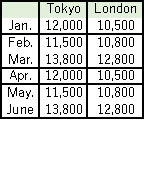

-
Check 1 Are you using Page Layout Printing or Binding Margin function?
When the Page Layout Printing or Binding margin function is in use, thin lines may not be printed. Try thickening the lines in the document.
-
Check 2 Are you trying to print a large data file? (Windows)
If you are trying to print a large data file, printing may not be performed properly due to missing print data.
Click Print Options on Page Setup sheet of the printer driver. Then make sure Prevention of Print Data Loss is set to On (Weak) in the dialog that appears.
If printing does not start even though Prevention of Print Data Loss is set to On (Weak), set it to On (Strong) and start printing again.
For details, refer to Page Setup Tab Description.
 Important
Important- Selecting On (Strong) for Prevention of Print Data Loss may reduce print quality.
- After printing is completed, select Off for Prevention of Print Data Loss.
